Do operating systems, software, or video games have any user-friendly settings or modes for seniors?
When elders want to purchase a computer, they’re almost always hesitant about what to get, and they often believe they have to make a significant change from what they’re used to. Therefore you might want to help them choose the proper hardware. It can be a traditional desktop or laptop, or it might be a tablet. Before buying any computer, you must determine the following options: budget, computer literacy level, and the available space you have.
Tablet: Tablets are most suitable if you do not have a dedicated computing space and are not inclined to spend a lot for a computer or anyone with particular, defined, repeatable tasks to perform. Mobile operating systems are almost easy to use. The proper accessories, reasonable prices, and user-friendliness make tablets an excellent choice for seniors.
Laptop: Laptops can be viewed as a desktop computer replacement. The only distinction separating the two can usually be traced to the dedicated, non-upgradeable hardware and the portability of laptops. As laptops work with desktop OS, the users are probably quite familiar with that computing experience. They’re an attractive choice for more experienced users who aren’t looking to alter how they usually work.
Desktop: Desktop computers can be pretty powerful, and they typically contain upgradable parts. While users of all education levels can handle them, you might find them in dedicated, permanent spaces. Like laptops, desktop computers are excellent for users of all skill levels who don’t want to change how they operate. If your seniors are not sure about what they want, you can introduce them to a tablet. If they already own a smartphone, show one with a similar mobile OS. The familiarity will make the new device extra appealing and arrange the transition easier for them to live with.
Bear in mind that tablets and mobile devices are kinds of a foreign concept to seniors who may not have embraced it as swiftly or simply as you or someone younger. Depending on the hardware you’ve suggested, giving them what they actually need instead of what they believe they want might be a blessing in disguise. Most seniors need just a few things, including reading their e-mails, surfing the web, and taking pictures. Some also play games. It is best to keep things manageable and familiar.
Browser: This might not always be the default browser for the OS you use. If they also have a smartphone, make sure that the browser you set up is available on their phone. Similarity and familiarity will make adoption smooth. It will also assist when syncing bookmarks and website credentials.
Photos: Pick a free browser that is easy to use with an auto-sync element working with their smartphone. The app must have straightforward editing tools, allowing them to easily create professional edits. It should also quickly enable them to share pictures with social networking sites and friends.
E-Mail: Seniors should use the same tool on a computer or tablet as they do on their smartphones. That might be Apple Mail, Gmail on almost any device you choose. Holding on to what is familiar is always the most reliable way to go.
Games: Considering their device of choice and the games they are excited about, they may use an application or simply play it in a browser. Make sure they can sync all their progress and scores on every computing device.
Internet Security Software: Everyone needs something to help protect them from the ever-evolving form of malware designed to encrypt files on a device and viruses. Install something that won’t slow down their device while safeguarding. The last thing our seniors need is to worry about someone taking their retirement savings away. Internet security software can assist with the protection when you are not around to prevent them from clicking on a particular link.
Accessibility Settings: If your senior suffers from hearing problems, vision issues, or other difficulties, setting up their computer with the proper accessibility settings – suitable font sizes, high contrast themes and color designs, or audio and text to speech assistance – can be efficient in making the experience a positive one. Please make sure you understand how it works and have it ready and configured for them before turning the machine on.